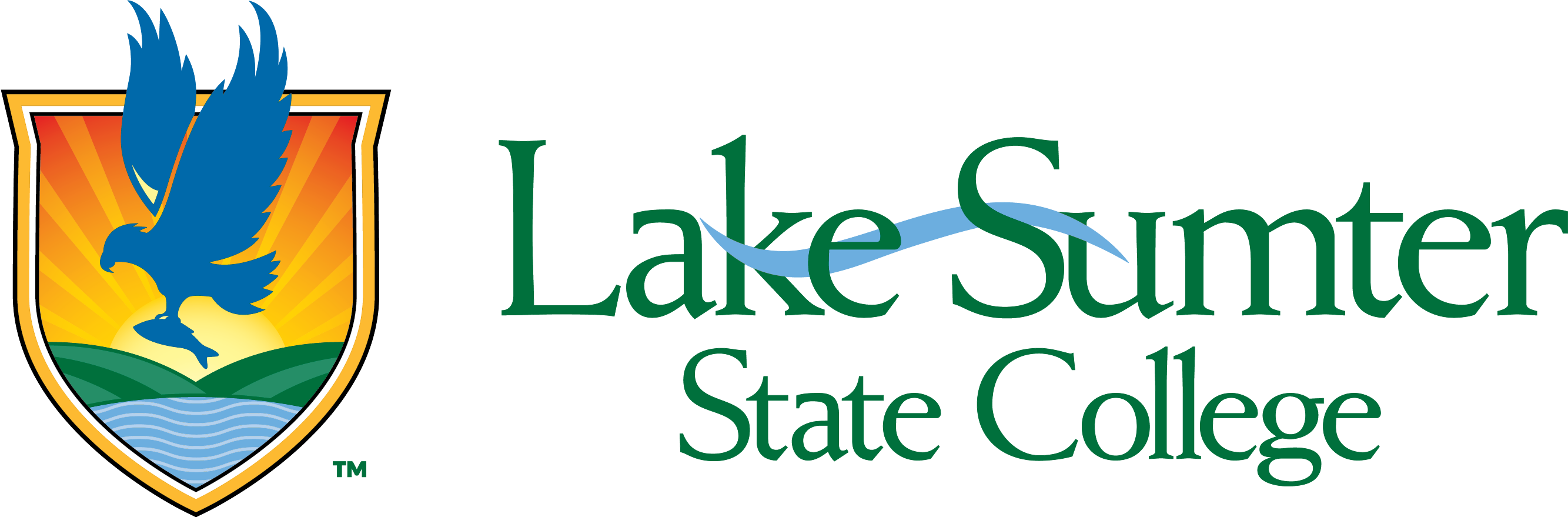LSSC Alert
Lake-Sumter State College provides emergency communications to students, faculty, staff, and the campus community through a system called LSSC Alert. When an emergency or situation that severely impacts the campus occurs, LSSC will notify the entire LSSC community in minutes using a variety of contact methods.
- Text messaging
- Phone calls
- E-mails
- Alerts via loudspeakers and desktop phones within campus buildings
- Alerts via outdoor speakers on campus
- Digital displays
- Alert banner on every page of the College website
- College Facebook and Twitter
How to Enroll in LSSC Alert
Students and Employees
All currently enrolled students, faculty, and staff are automatically enrolled using the information available in myLSSC.
If you are not receiving alerts to your cell phone or personal email address, please make sure that you have provided this information in the Personal Information tab of myLSSC.
Community Members:
You may enroll to receive LSSC Alerts with a few simple steps.
- Navigate to the LSSC Alert Login page
- Click the Register button
- Follow the steps to create an account and then choose which methods of communication you would like to receive
Update Your Profile or Communication Preferences
Students and Employees
Please update your contact information in the Personal Information tab in myLSSC to ensure the College has the most accurate contact information available.
If you wish to update your contact information or the methods by which LSSC Alert will notify you in an emergency, you can log into your account to do so. We strongly suggest that you do not completely unsubscribe from LSSC Alerts, and instead choose at least 2 communication methods to ensure that you receive the messages.
Community Members
You may update your contact information in your LSSC Alert profile.
- Navigate to the LSSC Alert Login page
- Log in with your username and password (if you can’t remember your password, use the Forgot Password feature)
- Click the drop-down with your name in the upper right and choose My Account
- From this menu, you can add, edit or remove communication methods